DOCUMENT DESIGN IN MS WORD Text Borders
The secret to putting stylized lines under (or over, or around) text is knowing to use “borders” (not underline, not a line shape, and not a horizontal line).
In the example below, the screen caps show how to apply a bottom border under the next.
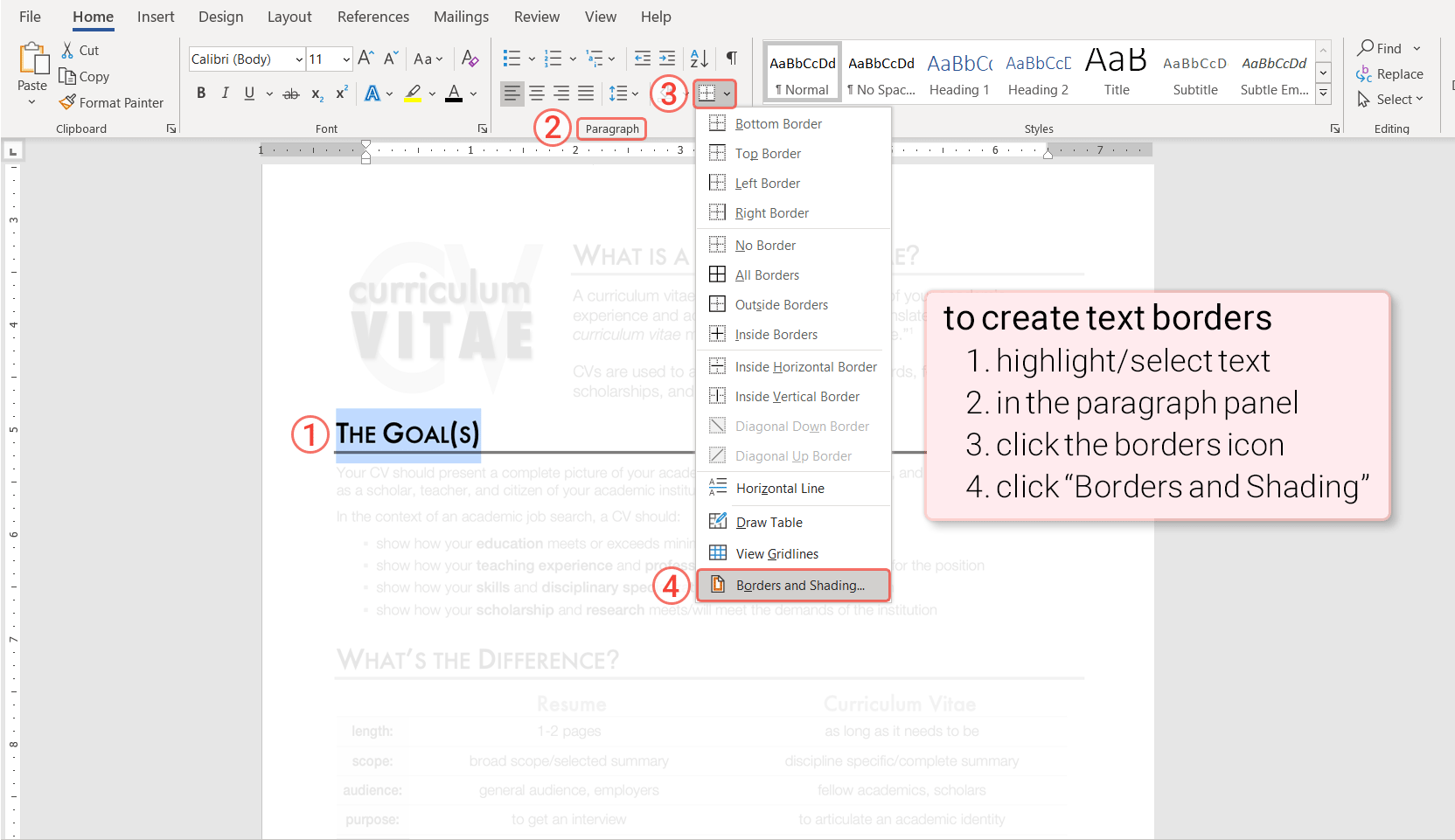

Troubleshooting
Unwanted box around all 4 sides of text
If you find yourself with borders around all four sides of some text, go back to your borders and shading options. Look under “Apply to:”
 |
When Apply to: Text is selected, a border surrounds all four sides of the text.
With Apply to: Text selected you can only apply a border to all four sides (or apply no borders at all). It’s all or nothing.
|
|
When Apply to: Paragraph is selected, you can choose where to apply borders—to one, two, three, or all four sides.
So, Apply to: Paragraph is usually the option you want (I’ve never actually found a reason to use anything else).
|
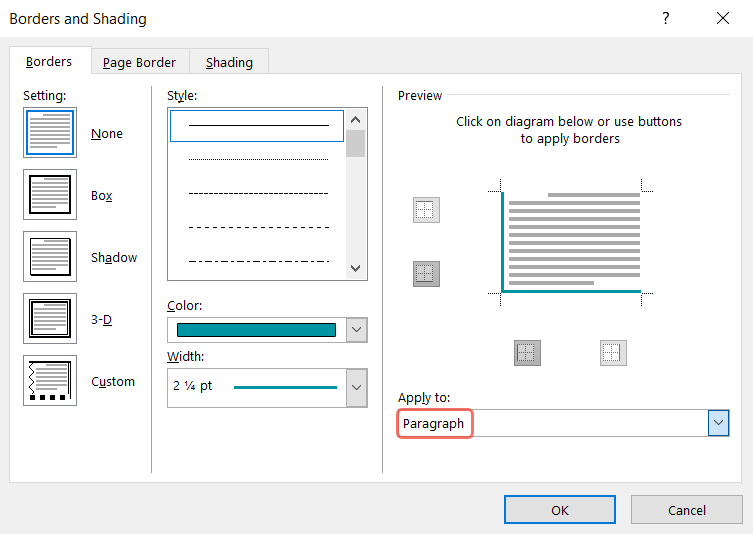 |