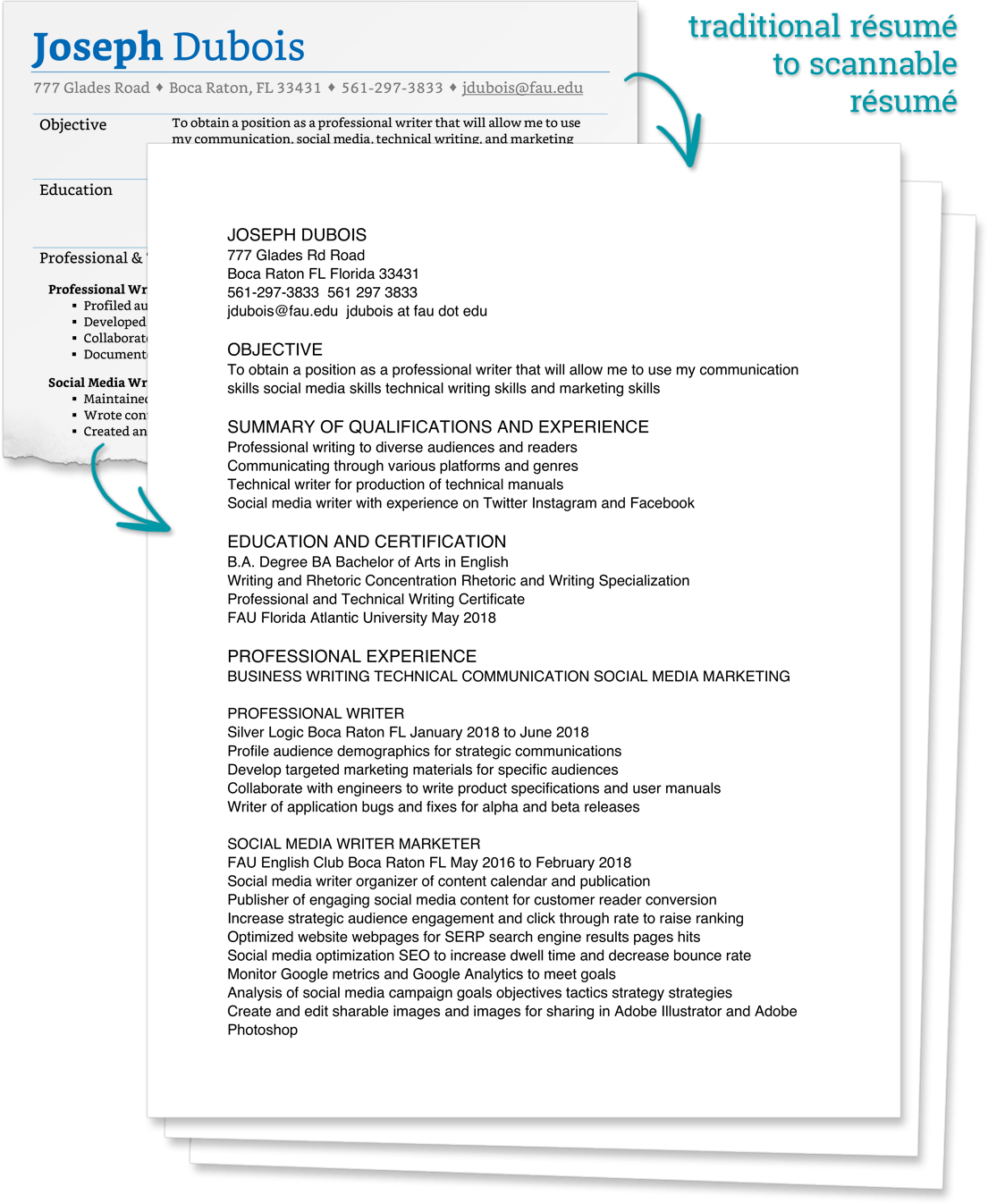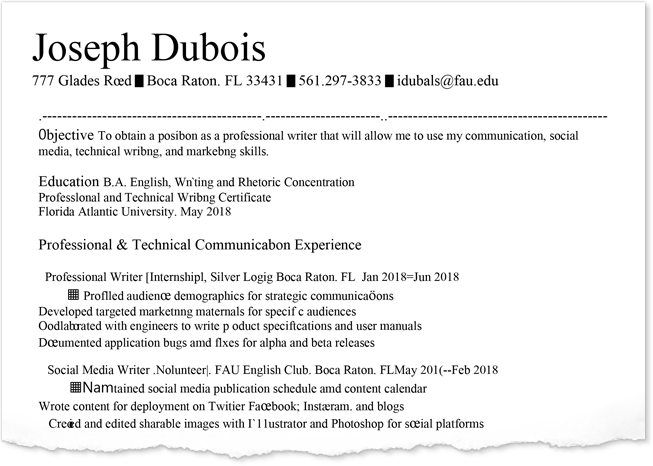Scannable Resumes
After reading these notes—at the least—you should
- understand how scannable (inline and plain text) resumes are used
- know how to format a scannable resume
- plain text; sans-serif 12/14pt font; left-aligned with ragged right margin; no indentations; no non-text elements; no (or little) punctuation
- know how to shift your language to maximize “hits”
- shift verbs to nouns (where possible and where useful)
- shift past tense verbs to present tense
- include keywords
- include synonyms
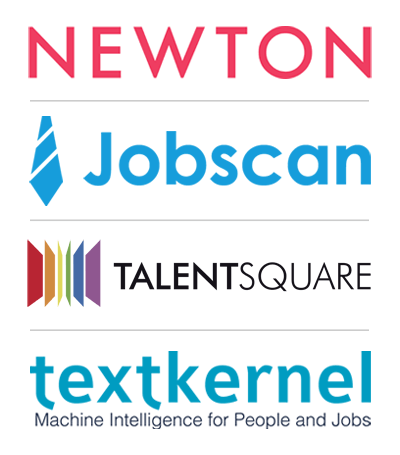
Introduction
A scannable résumé generally refers to a resume that is scanned into a computer using an optical character recognition (OCR) application. OCR, or optical character recognition, applications turn scanned or digital images into searchable text.
After a resume is scanned using OCR, it is turned into a searchable text file that employers can use to find ideal applicants by searching for keywords contained within the file/s.
OCR programs are built into various job search platforms, and are also available as standalone applications such as Newton, Talent Square, Text Kernal, and Job Scan.
The key to creating a good scannable resume is to do everything in your power to create a resume that is scanned cleanly and a resume that will return the maximum number of “hits” by anticipating what employers will search for and how they will search. For that reason, good scannable resumes don’t look like traditional paper resumes, and they don’t use the same language, either.
For our purposes, we will discuss three important areas of revision required to turn a traditional resume into a scannable resume: formatting, keywords, and language shifts.
(These rules work for other formats of electronic resumes, too—inline and plain text resumes. Inline resumes are those copied and pasted into the body of an email, and plain text resumes are those copied and pasted into text input boxes in online application systems. Both inline and plain text resumes should be formatted for “electronic” reading and optimized for searchability to maximize “hits.”)

What Does A Scannable Resume Look Like?
Scannable resumes
- are boring
- are usually longer than two pages
- are “plain” text with no real formatting, graphic highlighting (no bolding or italics), or non-text elements
- are in 12pt or 14pt basic sans-serif font, usually Helvetica or Arial
- are left aligned, use no indentation, and have a ragged right margin
- use little or no punctuation
Scannable Resume Formatting
Why does it matter?
The image at the top right shows a professional formatting traditional print resume. It uses a professional serif font (Literata), and has has a few non-text elements (diamond shaped separators, thin blue dividing lines, bullet points), some graphic highlighting for contrast (boldface font), and uses columns and indentations to organize content and lay out information in an aesthetically pleasing manner.
The image just below it shows the OCR scan of that same print resume. As you can see, the non-text elements are turned into non-text elements (big ugly squares, random characters) or ignored. The serifs on the font in the print version make some of the letters too close together for clean OCR recognition, turning words like “writing” into “wribng” and “marketing” into “marketnng.”
Scannable Resume Format Rules
Scannable resumes use plain, clear, highly machine-readable font, and
- should use 12pt or 14pt sans-serif font, usually Helvetica or Arial
- should use a plain, regular typeface (do not use type styles; do not use boldface, italics, or underlining)
- should be plain text only (do not use lines, rules, boxes, or other non-text elements)
- should be left aligned with no indentation
- should use little or no punctuation
Keywords
In incorporating keywords into a scannable resume, you should try to anticipate what employers might search for.
Consider including
- Commonly searched for terms
- Terms in the job advertisement (or job ads for your field/position more generally)
- Buzzwords (in the industry or field)
- Valued interpersonal traits/skills
- Synonyms (B.A., BA, or Bachelor of Arts? Teacher or Instructor?)
If you cannot incorporate these into the main content of the resume itself, consider adding a list of keywords somewhere at the beginning or end of your resume (section heading = “keywords”)
Shifting: Verbs to Nouns & Past to Present
Verbs → Nouns
As part of anticipating what terms employers might search for, applicants should think about what grammatical forms might be searched over others.
Think about how you use a search engine like Google to search for information (including goods and services). If you are looking for someone to walk your dog while you’re at work, would you search for “walk [dog]” (verb / [noun])? Or would you search for “dog walker” (noun)? If you were searching for someone to do your hair before a special event, would you search for “styling [hair]” (verb / [noun])? Or would you search for “hair stylist” (noun)?
In most cases, you’d search using nouns instead of verbs. In the same regard, employers search using nouns over verbs. To anticipate these searches, when possible, shift action verbs to nouns.
| VERBS | NOUNS | NOUNS |
| Manage team of eight employees… | Manager of eight employees | Employee management |
| Develop product materials | Developer of product materials | Product development |
| Write social media content |
Writer of social media content |
Social media content writing |
| Analyze statistical data |
Analysis of statistical data |
Statistical data analytics |
| Document usability testing results |
Usability testing results documentation |
|
| Edit instruction sets |
Instruction set editor | |
| Maintain database |
Database maintenance |
Past Tense → Present Tense
If and when employers search for verbs, they’re more likely to search for present tense verbs over past tense verbs. It makes sense when you consider how an employer looking for a new employee might think—they think about the present and the future and not about the past. They want someone who can do and will do—not someone who did.
To anticipate these searches, shift past tense verbs to present tense (even if the action was one you did in the past).
| PAST | PRESENT |
| Collaborated with team | Collaborate with team |
| Developed product materials | Develop product materials |
| Wrote social media content |
Write social media content |
| Led sales staff meetings |
Lead sales staff meetings |
How to “Write” a Scannable
Here’s what I do to create a scannable resume.
FORMATTING
- finish writing, revising, and editing your your traditional (print) resume—chronological, skills (functional), or combination (hybrid/mixed)
- copy all of the text in your traditional resume, open a new file, and paste as unformatted text (“Paste Special” in Word)
- adjust any remaining formatting according to the list of “dos” and “don’ts” below:
| 12/14pt sans-serif font (Helvetica or Arial) | |
| left align all text with ragged right margin | no indentations; centered or justified text |
| plain text | no font styles; no bold, italics, underline; no text effects |
| black font (#000000) | no font colors |
| no non-text elements; no borders, shading, shapes | |
| no hyperlinked email address* | |
| no bulleted lists; no bullets | |
|
* right click > hyperlink > remove hyperlink
|
CONTENT
After you have a plain text version of your resume, go through your text carefully and make the following adjustments, additions, and deletions
- remove all punctuation—remove anything that isn’t a letter or number
- put headings and subheadings in all caps
- where/when possible, shift verbs to nouns
- shift whatever remaining verbs to present tense (get rid of past tense verbs)
- when/where possible, include synonyms, full-spellings and/or acronyms, alternate spellings
- check nouns and verbs against the job advertisement—when possible, use the same language as the job ad
- if possible, anticipate commonly searched for terms—buzzwords, interpersonal traits, applicable field/industry/position terms you haven’t already included in your resume (can include as KEYWORDS)
Scannable (Partial) Example