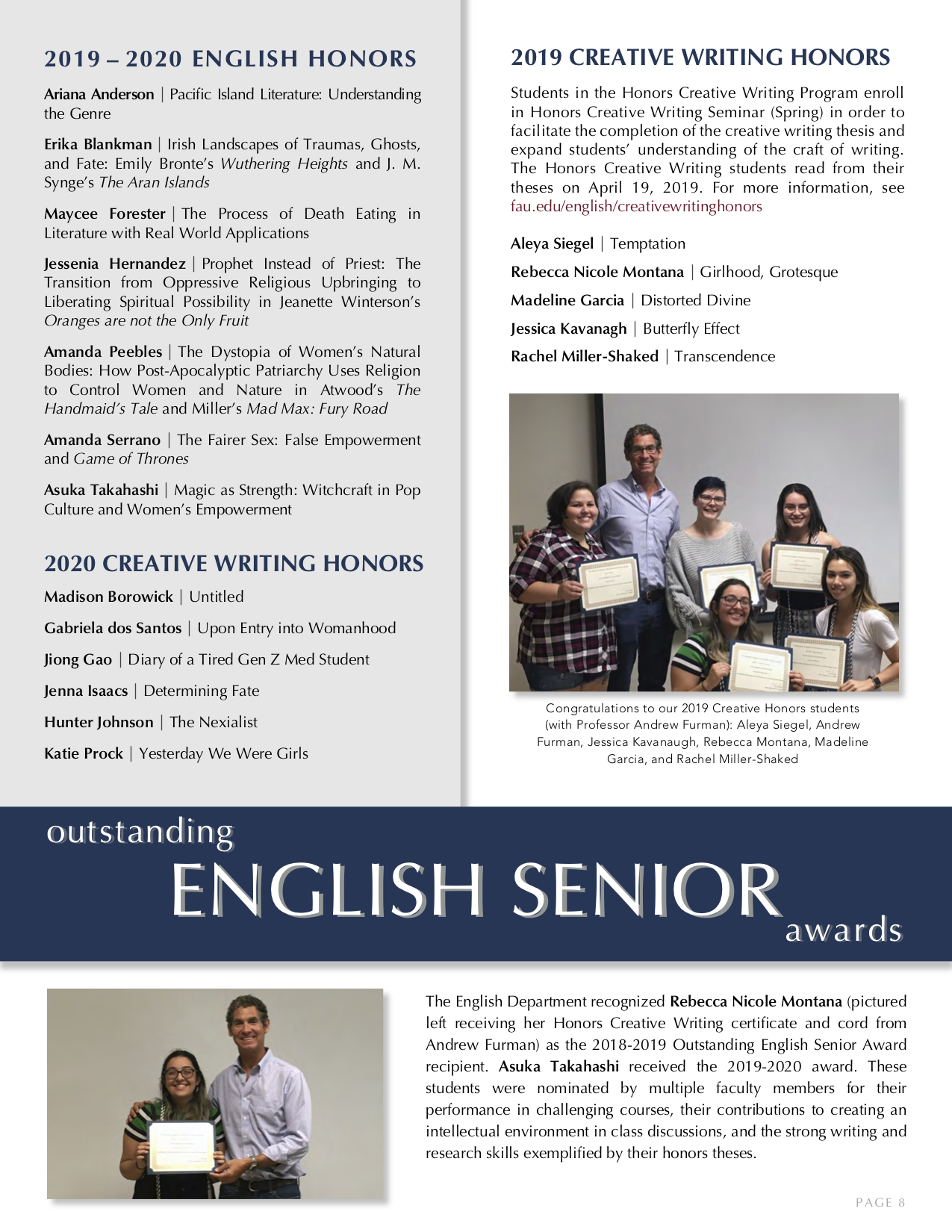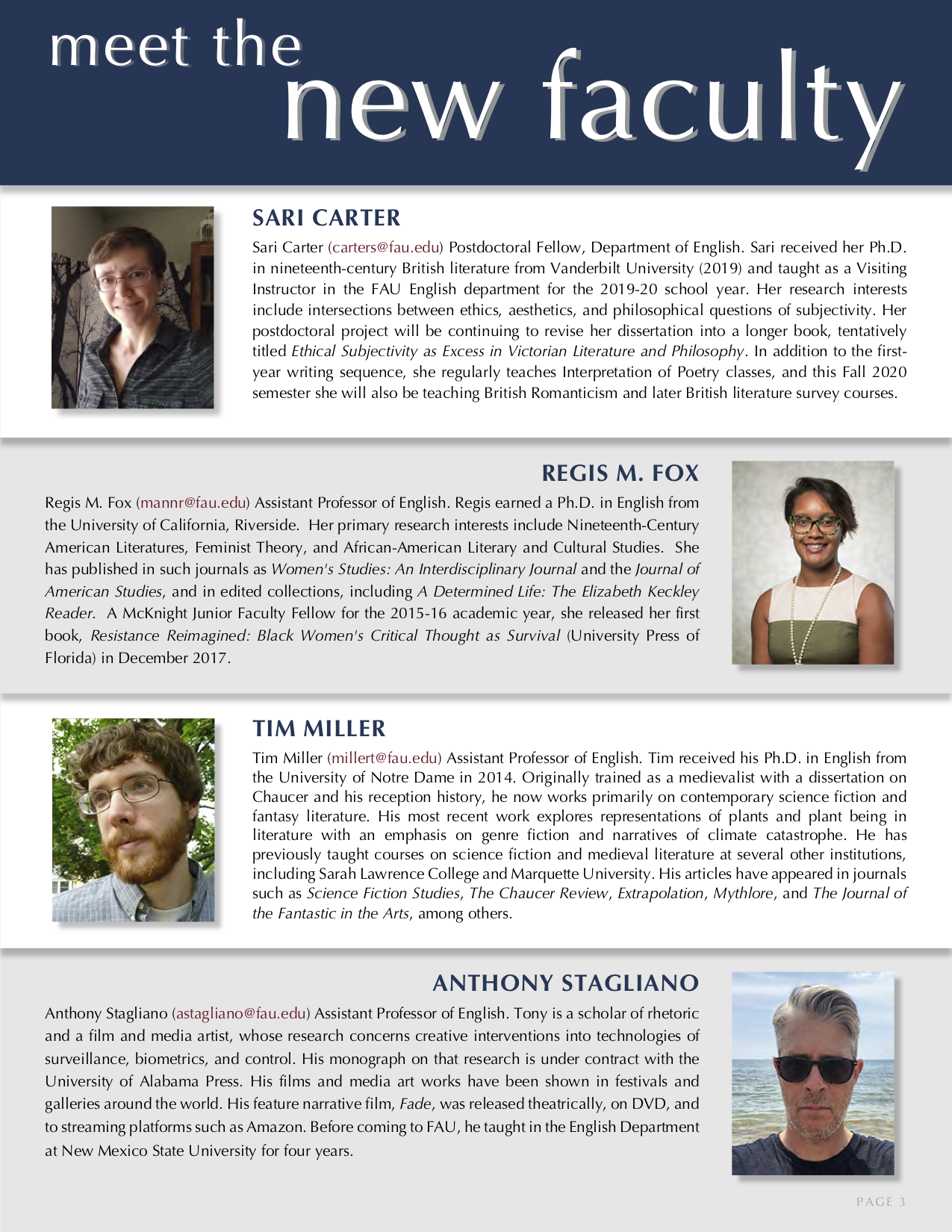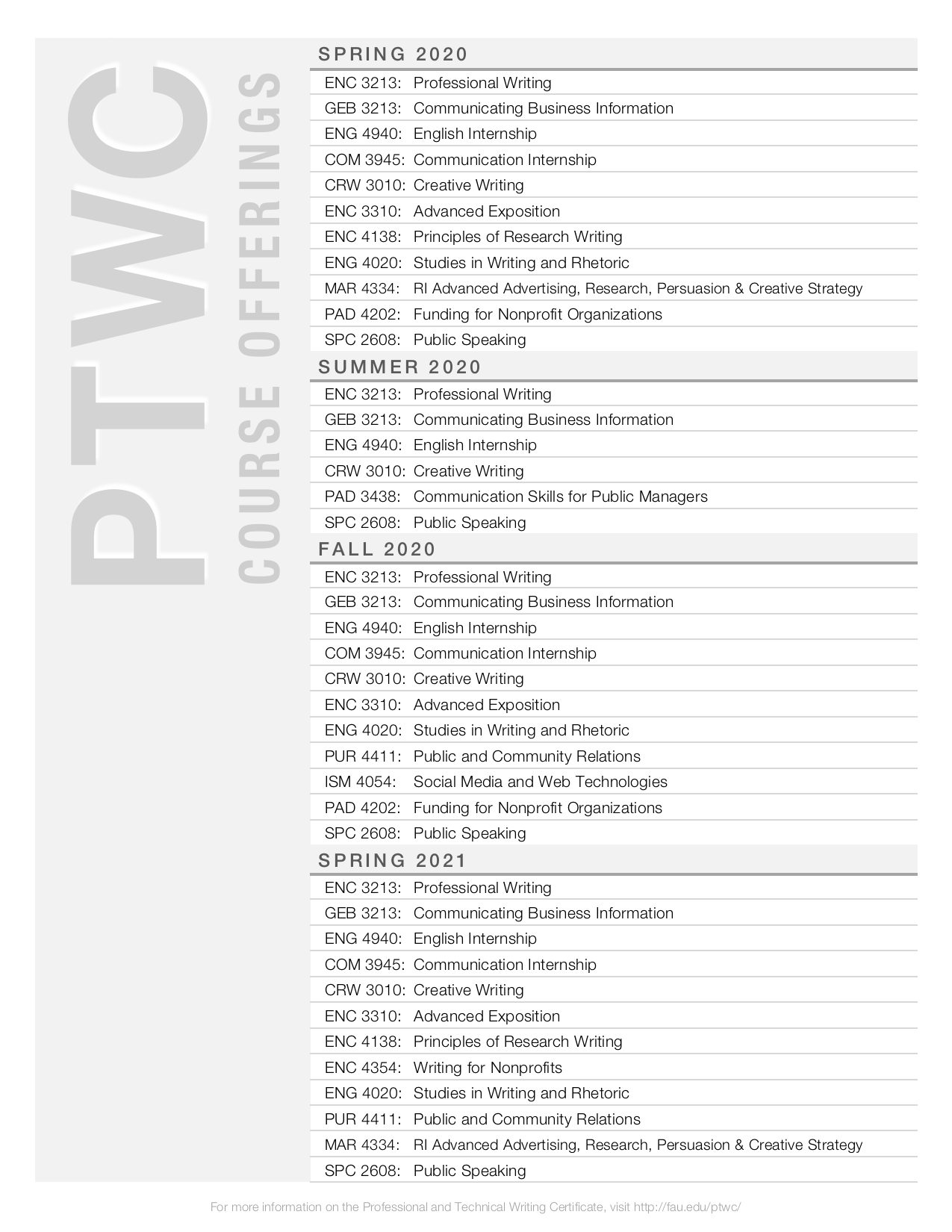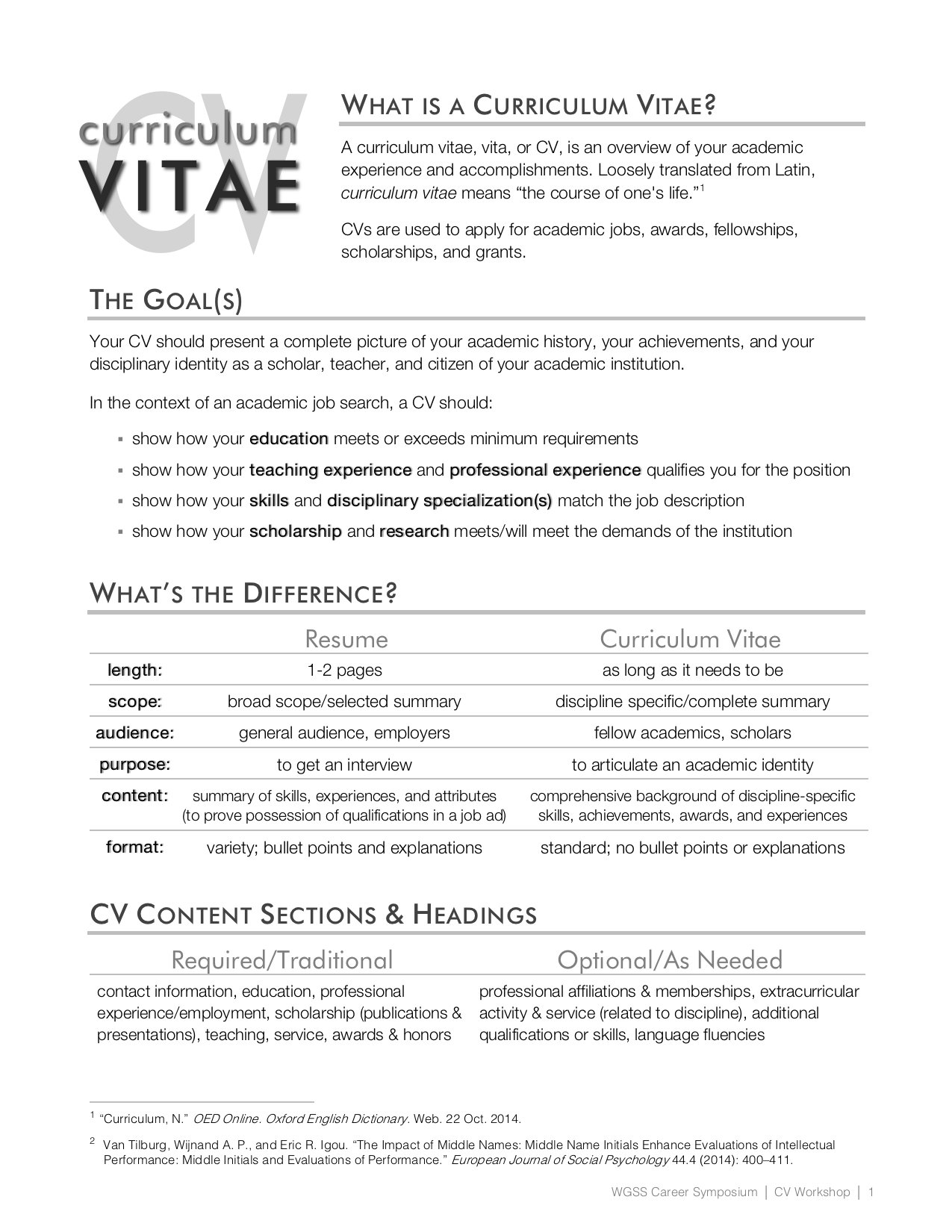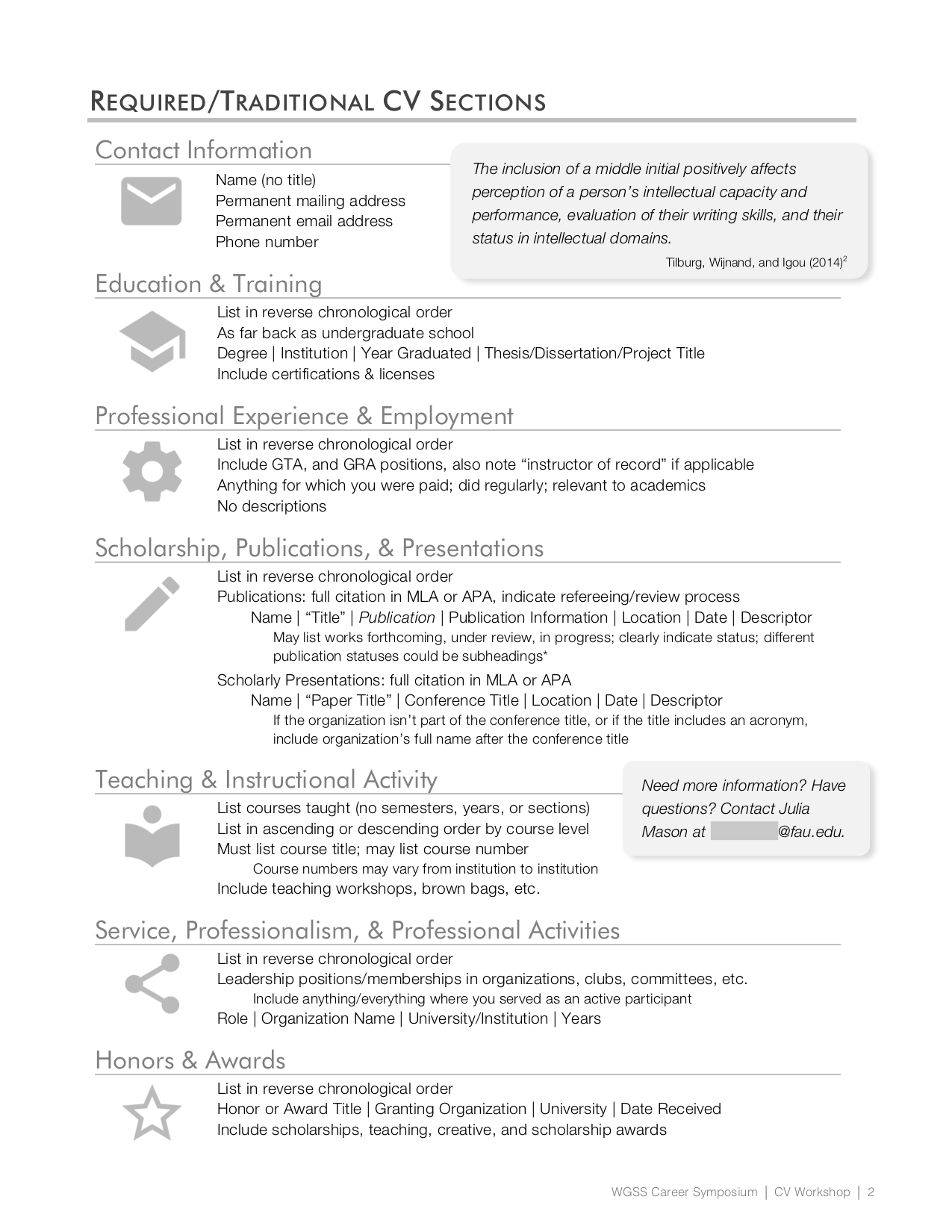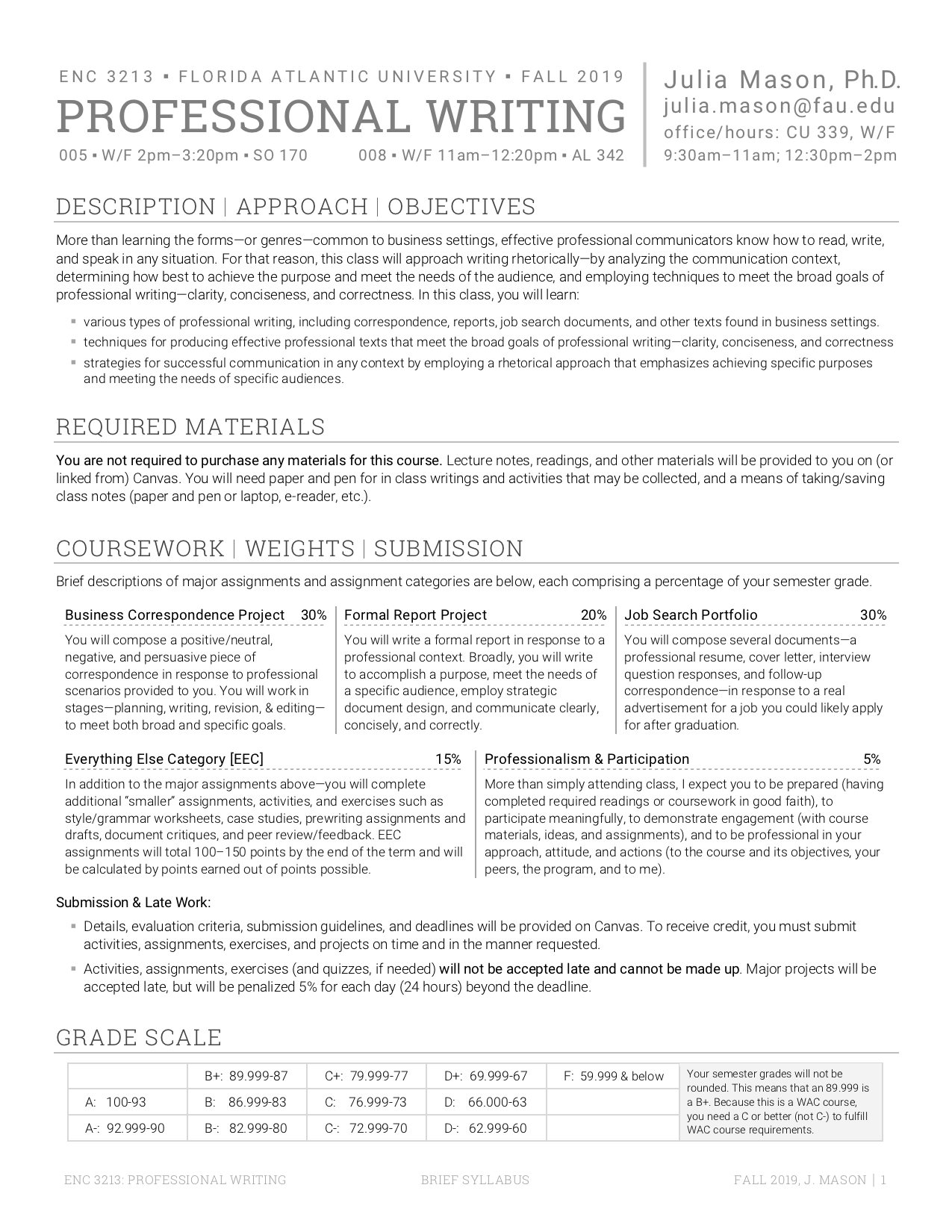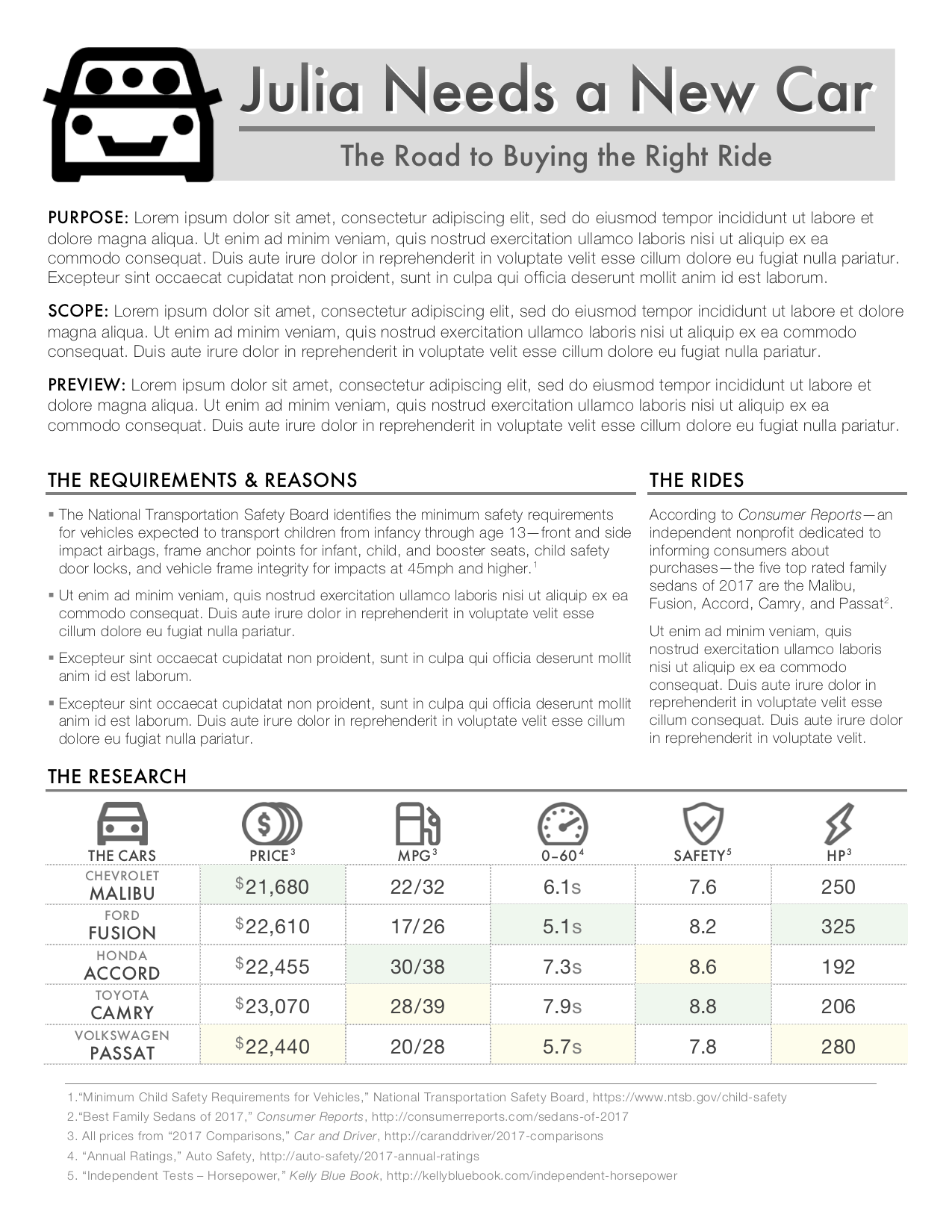Contents & Navigation
On Other Pages
Professional document formatting and design can be done in Microsoft Word!
All of the documents on this page were created in MS Word—every single one.
No templates. No pre-made anything. No other applications. Just Word.
Open up a blank document . . . and go from there.
English Department Fall 2020 Newsletter . . . design and layout for all 15 pages done in MS Word [
view / download ]
PTWC Course Offerings . . . done in MS Word
Word for Desktop Publishing
Microsoft Word is a word processor and text editor, but it’s also rich with formatting options that allow users to professionally design documents in a range of genres (traditional 8.5” x 11” documents, as well as business cards, brochures, fliers, direct mail, postcards, etc.).
Just as an FYI, professional looking, “advanced” (and complicated) page design is totally possible in MS Word.
Here’s a teeny tiny secret… not only do I do all of my page design in MS Word, I don’t even know how to use Adobe InDesign (and MS Publisher isn’t available for Mac, so I’ve never even tried it).
How do I do design in Word? I try stuff. If I can’t figure out how to do something, I Google to find answers, I watch YouTube videos, and I wrestle with the frustration of learning new things.
Just last month, I started (and finished) designing the English Department’s annual newsletter in MS Word—all 15 pages of it. While I was doing it, I learned a new thing in Word that I had no idea even existed (it’s the “selection pane” where you can move page objects backwards or forwards… sorta like layers in Photoshop, though not as easy to use). And that’s my approach—I figure stuff out when I have to. Sure, there are bunches of tutorials to learn how to design in Word, but I’m not the sort of person who can retain that kind of information unless I’m in the middle of a real project.
At the least, all of the documents here prove that awesome (or at least good) page design can be done in Word. It doesn’t require any Adobe applications and it doesn’t require any advanced knowledge. Good document design requires MS Word, Google, the will to figure things out, and a little patience.
|
|
|
|
|
Handout for a WGSS Career Symposium . . . design and layout done in MS Word
|
Brief ENC 3213 Syllabus . . . done in MS Word
|
“Tips” For Design in MS Word
|
Sample Recommendation Report… designed in MS Word
|
- I’ve found knowing where the “Picture Format” and “Selection Pane” are located helps a lot.
- To “nudge” objects, click to select the object, hold down “alt” and use the arrow keys (on Mac, try one or a combination of function keys). Or, find the grid option and uncheck “snap objects.”
- fuction keys: Command (or Cmd) ⌘, Option (or Alt) ⌥, Control (or Ctrl) ⌃
- You can select multiple objects by holding down Shift ⇧ or Command and clicking on the individual objects. Then, you can resize or move together. (Google for key/s to hold on PC)
- After you’ve selected multiple objects, you can right click for “Group Objects” to keep them together (so you don’t have to hold shift/click individually every time you want to move them). If you need to ungroup, right click and “Ungroup Objects”
- To change the layout and wrapping of objects, right click on the object, go down to “format…” and adjust the settings there.
- If you’re struggling, use Google! There are lots of tutorials and help information available.
- When you Google for tutorials or answers, be sure that you’re searching for your specific Word version—Word for Mac 2020 is very different from Word for Mac 2016, and Word for Mac (in general) is very different from Word for PC (in general).
- If you’re unsure and afraid of messing up what you have, open a blank file and test something there.
- Yes, learning new techniques can be frustrating! Take a deep breath and keep trying.
- I strongly recommend downloading the latest version of Word for your operating system—FAU provides Office 365 (and downloads of MS applications on up to 5 different devices/computers!) free to students
- I recommend designing in Word on a desktop or laptop (not a touchscreen or mobile device).
- If your laptop has a trackpad, I strongly recommend buying an inexpensive mouse (wired or bluetooth)—I’ve found fiddly design is much easier with a mouse than a trackpad.
- If you’re doing any sort of design, I wouldn’t bother with the browser-based Word application—it’s options are limited and difficult to use.
|

Climbing Poster…. design and layout done in MS Word