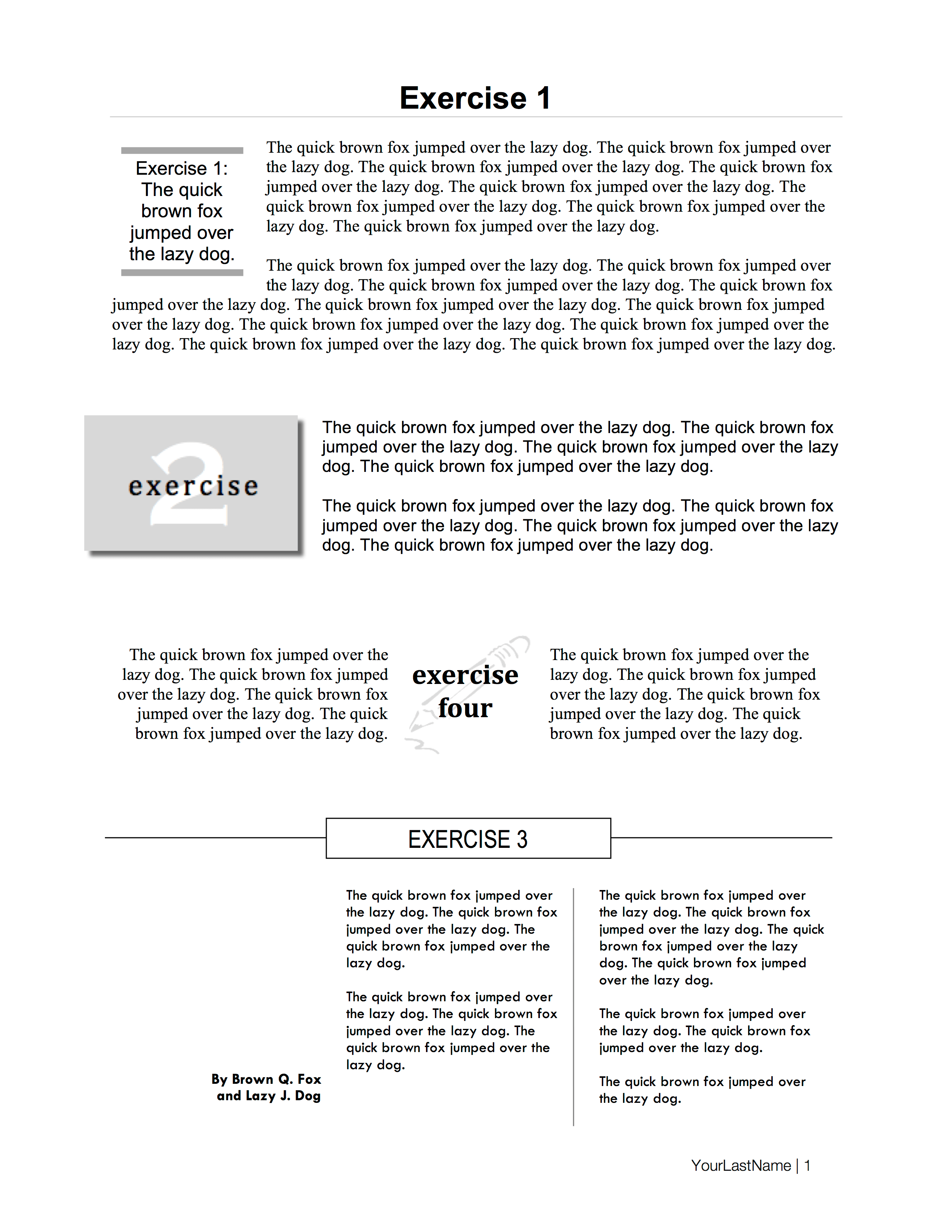Activity: Document Design in MS Word
Microsoft Word is a word processor and text editor, but it’s also rich with formatting options that allow users to professionally design documents in a range of genres (traditional 8.5” x 11” documents, as well as business cards, brochures, fliers, direct mail, postcards, etc.). To help you learn some intermediate MS Word formatting and design tools, you will be given a .pdf file and you will recreate the document in Word.
Instructions: Recreate the .pdf file in MS Word. In other words, to the best of your ability, make your .doc/x file look like the .pdf.
Note: The original file was created in MS Word and saved as a .pdf. Your objective is to use various techniques available to you in MS Word to duplicate the appearance of the .pdf. You may not copy and paste pieces of the .pdf into Word—that doesn’t count.
Hints, Notes, and Other Information:
- Click here to download a “hint” file with annotations and information about specific formatting elements. Those annotations offer hints about how to recreate some of the elements. This “hint” file isn’t intended to be instructive or complete. Ultimately, you are responsible for figuring everything out on your own.
- If you’re struggling, use Google! There are lots of tutorials and help information available.
- For working with objects and text (text that is not in a text box), I recommend typing the text first, then dealing with the object.
- I’ve found keeping the “Formatting Palette” and “Drawing Toolbar” handy helps a lot.
- To group items and move them all together, hold “shift” and click to select each item. After the items are selected, right click, go to “grouping,” and “group” items. Or, use the “select objects” icon (an arrow and dashed rectangle) and drag to select items.
- To “nudge” objects, click to select the object, hold down “alt” and use the arrow keys (on Mac, try one or a combination of function keys). Or, find the grid option and uncheck “snap objects.”
- To change the layout and wrapping of objects, right click on the object, go down to “format…” and adjust the settings there.
If you’re unsure and afraid of messing up what you have, open a blank file and test something there. - Yes, learning new techniques can be frustrating! Take a deep breath and keep trying.
Submission: If you complete the assignment in class, raise your hand so I can take a look and give you credit (if it’s completed correctly). If you do not get your document done and approved in class, please save it to a USB drive (or save it to the computer and email it to yourself), complete it at home, save your MS Word .doc/x, and submit to Bb before the next class meeting (Friday, 11/4).
(Note: In addition to uploading your .doc/x file, I recommend that you ALSO upload a .pdf copy of your file (either “save as” PDF or “print” to PDF). Sometimes formatted files open differently on different operating systems and with different versions of Word. For that reason, uploading a PDF will ensure I see the document layout that you intended.)